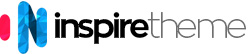Installation
Installing the particle on your website is a really simple process. You just need to follow the below instructions depending on the platform you are on.
Installing on Joomla
- Download the 3d-slider-particle.zip file.
- UNZIP it on your computer. You will find three files and one folder - 3d-slider.html.twig, 3d-slider.yaml, _3d-slider.scss and js.
- Copy the 3d-slider.html.twig and 3d-slider.yaml files to
root/templates/TEMPLATE_DIR/custom/particles(if theparticlesfolder does not exist, you will need to create it manually). Basically, this step is the same as the one described in the Creating a New Particle chapter in the Gantry 5 Documentation. - Copy the js folder to
root/templates/TEMPLATE_DIR/custom. - Copy the _3d-slider.scss file to
root/templates/TEMPLATE_DIR/custom/scss(if thescssfolder does not exists, you will need to create it manually). - Add the following code in your custom.scss file. If the custom.scss file does not exists, you will need to create it manually. Also, make sure your custom.scss file has the
@import "dependencies";code at the very top. Basically, this step is the same as the one described in the Adding a Custom Style Sheet chapter in the Gantry 5 Documentation.// 3D Slider Particle @import "3d-slider";
The following video shows the above steps in details (watch it in Fullscreen and FullHD for better quality). The video is for the "Slideshow" particle but the installation process is pretty much the same.
Watch the VideoInstalling on Wordpress
- Download the 3d-slider-particle.zip file.
- UNZIP it on your computer. You will find three files and one folder - 3d-slider.html.twig, 3d-slider.yaml, _3d-slider.scss and js.
- Copy the 3d-slider.html.twig and 3d-slider.yaml files to
root/wp-content/themes/TEMPLATE_DIR/custom/particles(if theparticlesfolder does not exist, you will need to create it manually). Basically, this step is the same as the one described in the Creating a New Particle chapter in the Gantry 5 Documentation. - Copy the js folder to
root/wp-content/themes/TEMPLATE_DIR/custom. - Copy the _3d-slider.scss file to
root/wp-content/themes/TEMPLATE_DIR/custom/scss(if thescssfolder does not exists, you will need to create it manually). - Add the following code in your custom.scss file. If the custom.scss file does not exists, you will need to create it manually. Also, make sure your custom.scss file has the
@import "dependencies";code at the very top. Basically, this step is the same as the one described in the Adding a Custom Style Sheet chapter in the Gantry 5 Documentation.// 3D Slider Particle @import "3d-slider";
The following video shows the above steps in details (watch it in Fullscreen and FullHD for better quality). The video is for the "Slideshow" particle but the installation process is pretty much the same.
Watch the VideoInstalling on Grav CMS
- Download the 3d-slider-particle.zip file.
- UNZIP it on your computer. You will find three files and one folder - 3d-slider.html.twig, 3d-slider.yaml, _3d-slider.scss and js.
- Copy the 3d-slider.html.twig and 3d-slider.yaml files to
root/user/data/gantry5/themes/THEME_DIR/particles/(if theparticlesfolder does not exist, you will need to create it manually). Basically, this step is the same as the one described in the Creating a New Particle chapter in the Gantry 5 Documentation. - Copy the js folder to
root/user/data/gantry5/themes/THEME_DIR/. - Copy the _3d-slider.scss file to
root/user/data/gantry5/themes/THEME_DIR/scss/(if thescssfolder does not exists, you will need to create it manually). - Add the following code in your custom.scss file. If the custom.scss file does not exists, you will need to create it manually. Also, make sure your custom.scss file has the
@import "dependencies";code at the very top. Basically, this step is the same as the one described in the Adding a Custom Style Sheet chapter in the Gantry 5 Documentation.// 3D Slider Particle @import "3d-slider";
The following video shows the above steps in details (watch it in Fullscreen and FullHD for better quality). The video is for the "Slideshow" particle but the installation process is pretty much the same.
Watch the VideoUsage
All particles by nature are really intuitive and easy to use. Also, most of the fields in the particle have a tooltip text that explains what it is about.
Anyway, you might want to watch the Demo Video, which explains everything!
Watch Demo VideoDownload
You can download all particles from our Download Section.